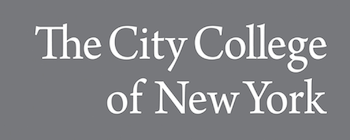Apple AirPods (1st Generation) Overview
Introduction
The first generation of Apple AirPods was introduced to the public on September 7, 2016, and released on December 13, 2016. They are the first wireless earpieces to be presented by Apple. They resemble Apple’s EarPods but they are completely wireless. They connect to all up-to-date Apple devices through BlueTooth. You can use AirPods to use Siri to listen to music, make phone calls, and more. The box includes AirPods, the charging case, and a lightning USB cable.
Once your Airpods have been set up and connected to your device, you can go to your device settings and adjust the Left Double-Tap, Right Double-Tap, Microphone, and Automatic In-Ear Detection. Your options for the Left and Right Double-Tap include Siri, Play/Pause, Next Track, Previous Track, and Off. The default setting for the microphone is Automatically Switch Airpods, but you can change it to have Always Left AirPod or Always Right AirPod. If one of those options is selected this means the designated AirPod will always be the microphone even if it is placed in the Charging Case. The last setting shown is Automatic In-Ear Detection which pauses your audio automatically once you remove an AirPod from your ear. If you put it back in your ear within 15 seconds, your audio will automatically play again. After 15 seconds your audio will turn off. If “Hey Siri” is set up then you will be able to lower the volume and ask Siri to make phone calls, play music, and more.
The button on the back of the AirPods Charging Case allows you to reset your AirPods and pair them with non-Apple devices with BlueTooth. To charge the Charging Case plug in the Lightning cable that came in the box into the Lightning connector on the case, then plug the USB end into a USB charger or port. You can charge your case with or without the AirPods inside. The case holds multiple charges for your AirPods so you can charge them as you go. It charges fastest when using an iPhone or iPad USB charger or plugs into your Mac device. The status light is located inside the case. If your AirPods are in the case then the status light shows the status of your AirPods. If your AirPods are not in the case, then the status light shows the status of the case. The green light means fully charged and the amber light indicates less than one full charge remains.
Set-Up
To set up your AirPods with your Apple device when you first get them, follow these steps:
1. Turn on Bluetooth in your device settings.
2. Go to the Home Page of your device.
3. Open the case containing your AirPods.
4. Hold your device near the AirPods until an animation appears.
5. Press Connect.
6. Set up “Hey Siri”.
7. Press Done.
Features
Body | ─ Automatically on, automatically connected─ One-tap setup for all your Apple devices─ Quick access to Siri with a double-tap─ More than 24-hour battery life with Charging Case─ Charges quickly in the case─ Seamless switching between devices |
Power | ─ Non-removable lithium-ion battery─ AirPods with Charging Case: More than 24 hours listening time, up to 11 hours talk time─ AirPods (single charge): Up to 5 hours listening time, up to 2 hours talk time─ 15 minutes in the case equals 3 hours listening time or over an hour of talk time |
Sensors | ─ Dual optic sensors─ Dual beamforming microphones─ Motion detecting accelerometer─ Speech detecting accelerometer |
Sound | ─ Active noise cancellation with dedicated mic─ Rich, high-quality audio and voice─ Live listen audio |
Compatibility
iPhone Models: AirPods are compatible with the iPhone 12, iPhone 12 Mini, iPhone 12 Pro, iPhone 12 Pro Max, iPhone 11, iPhone 11 Pro, iPhone 11 Pro Max, iPhone XS, iPhone XS Max, iPhone XR, iPhone X, iPhone 8, iPhone 8 Plus, iPhone 7, iPhone 7 Plus, iPhone 6s, iPhone 6s Plus, iPhone 6, iPhone 6 Plus, iPhone SE, iPhone 5s, iPhone 5c, and iPhone 5.
iPad Models: AirPods are compatible with the iPad Pro 11-inch, iPad Pro 12.9-inch (3rd Generation), iPad Pro 10.5-inch, iPad (6th Generation), iPad mini 4, iPad Pro 12.9-inch (2nd Generation), iPad Pro 12.9-inch (1st Generation), iPad Pro 9.7-inch, iPad (5th Generation), iPad mini 3, iPad mini 2, iPad Air 2, and iPad Air.
Mac Models: AirPods are compatible with the 12-inch MacBook, 13-inch MacBook Air with Retina display, 13-inch MacBook Air, 11-inch MacBook Air, 13-inch MacBook Pro – Thunderbolt 3 (USB-C), 13-inch MacBook Pro, 15-inch MacBook Pro, 15-inch MacBook Pro – Thunderbolt 3 (USB-C), 15-inch MacBook Pro, 21.5-inch iMac – Thunderbolt 3 (USB-C), 21.5-inch iMac – Thunderbolt 2, 27-inch iMac – Thunderbolt 3 (USB-C), 27-inch iMac – Thunderbolt 2, iMac Pro, Mac Pro, Mac mini – Thunderbolt 3 (USB-C), and Mac mini.
Watch Models: AirPods are compatible with the Series 4, Series 3, Series 2, Series 1, and 1st Generation Apple Watch.
Apple TV Models: AirPods are compatible with the Apple TV 4K and Apple TV HD.
iPod Models: AirPods are compatible with the iPod touch (6th Generation).
Conclusion
AirPods work by using BlueTooth to connect to your device. AirPods can be connected to any device with BlueTooth. You can go to your device settings to change the default settings of your AirPods. The Charging Case allows your AirPods to charge while on the go, as long as the case is charged. If you need a quick charge, place your AirPods in the Charging Case for 15 minutes and you will have up to 3 hours listening time or over 1 hour of talk time.
Works Cited:
Apple. (n.d.). Retrieved February 20, 2021, from
https://support.apple.com/kb/SP750?locale=en_US
Clover, J. (2020, July 23). AirPods: Our Complete guide to Apple’s wireless earphones.
Retrieved February 20, 2021, from https://www.macrumors.com/guide/airpods/
Hirvate, R., & Hirvate, R. (2019, March 03). Airpods earbuds vs all the rest ” TechLogitic.
Retrieved February 20, 2021, from https://techlogitic.net/airpods-earbuds-vs-all-the-rest/